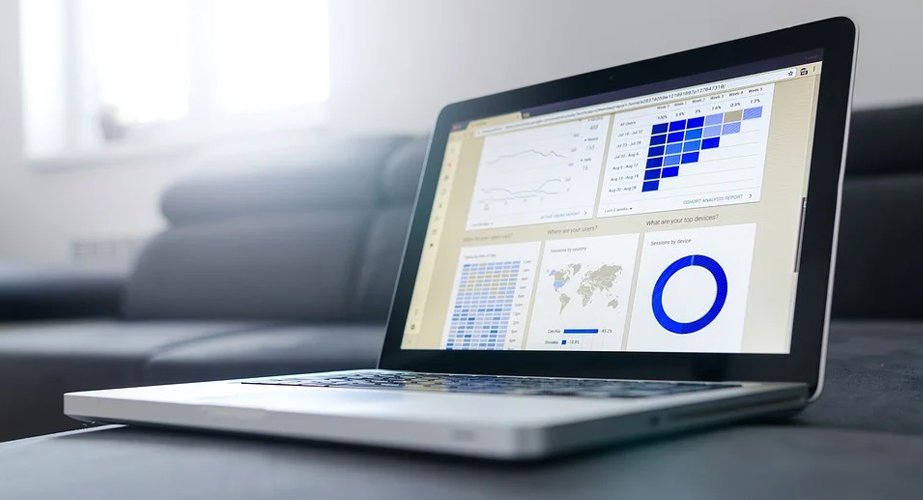If you’re reading this blog post, you have definitely used Google before. But have you considered using Advanced Google Search? You may not be aware that there are hidden tricks within Google that will give you more accurate search results in less time. We are here to provide you with 15 Advanced Google Search tips to make your search more efficient.
1. Specific Wording
The main advantage of using Advanced Google Search is it gives you the ability to simplify search results to specific keywords. It also allows you to search for an exact phrase or exclude certain words. For example, if you are searching for a digital marketing agency and want all three words to appear in your results, type “digital marketing agency” in quotes.
Similarly, you can specify your search by excluding a word. Say you want to learn about digital marketing, but you don’t want the results to be about social media marketing. Simply put a minus sign (“-”) in front of the words you want to exclude. This would look like “-social -media digital marketing”.
2. Location of the Word
Another useful trick that will narrow down your Google results is searching for keywords in specific locations. Keywords can appear in a title, URL, or body text. You can specify which location you want your keyword(s) to appear in. If you want all keywords to come up in one place (title, URL, or text), type allintitle:[word(s)], allinURL:[word(s)], or allintext:[word(s)], depending on where you want the keyword(s) to be.
To get even more particular about the location of your keywords, you can pick which words you want to come up in the body text, title, or URL. Using the digital marketing agency example, perhaps you want digital to be in the URL, marketing to be in the title, and agency to be in the body text. You would write this as “inURL:digital intitle:marketing intext: agency”.
3. Domain Extension
If you want results with only certain domain extensions, Advanced Google Search allows you to specify which type of website you want to see. For example, if you only want government websites, type in your keywords and then add “site:gov” at the end. This is common when looking for credible websites for research. Other common extensions are .edu (education), .org (organization), and .net (network).
4. Similar Words or Websites
A helpful tip for advanced google searching is to search for similar or related words and/or websites. If you want your search to include similar words to your keyword, type “[keyword(s)]” ~[keyword synonym]. To find related websites, you should type “Related: [website]”.
5. Word Definitions and Origins
If you want to see the definition of a word, simply type in “define:[word]”, and Google will give you the exact dictionary definition. You can also easily find a word’s origin by typing “Etymology [word]”, such as “Etymology marketing” to find the origin of the word marketing.
6. Price
Google can help you compare prices and find the best option when shopping by searching for a price. Type “[keyword(s)] $[number]” to find your item at your ideal price.
7. Fill in the Blank
If you can’t think of a word or phrase in your Google search, use the asterisk (*) method. This tells Google to fill in the blanks for you. This is especially helpful when trying to find song lyrics or book/movie titles, etc. Type “[keyword 1] * [keyword 2]”, with the * replacing the part you don’t know.
8. Translate
Google Translate is one of the most useful tools that Google offers. You can either type “translate” into the search bar and then type your phrase in, or just search “translate [word/phrase] to [language]” and your translation will appear on the page immediately.
9. Measurement Conversion
Converting between measurement units, such as from US to Metric systems, can be tricky. Luckily, Advanced Google Search makes this easy. To convert units of distances, weights, volumes, and more, just type “convert [number+unit 1] to [unit 2]. For example, “convert 5 miles to km” or “convert 1 cup to teaspoons”.
10. Stock Information
Google makes it easy to get the latest information about stocks for any company. To do so, you can either type in the stock ticker into the search bar or type “[company name] stock” if you don’t know it.
11. Calculator
Google has both a regular and tip calculator. On the normal calculator, enter calculations into the search bar using the +, -, *, and / symbols for addition, subtraction, multiplication, and division. If you want to know how much to tip at a restaurant, this is where a tip calculator can help. It lets you put in how much you want to tip and how many people to split between.
12. Stopwatch/Timer
If you need to use a timer, all you have to do is search the word “timer” into Google. All you have to do is put in the length of time followed by “timer.” You can also use Google as a stopwatch tool in the same way.
13. Weather
If you are curious about the weather in a certain location, you can search the location name on Google and the word “weather.” Google Advanced Search will give you weather alerts and forecasts for that specific place. Google can also give you the sunrise and sunset times on a specific day/location by using your IP address.
14. Flight Status
Google can save you travel time because you can use it to search your flight status. All you do is enter the airline name you are using followed by the flight number. Then, Google will tell you the status of your flight and the estimated departure time.
15. Flight Status
Google can give you important nutrition-related information. If you want to know more about calorie count, nutrients, or fat content in a certain food product, you can enter the name of the food as the keyword and “nutrition.”